Latest topics
Our latest publications
How to take a screenshot on the Samsung Galaxy S5
Chat World :: Site Noticeboard :: Suggestions, Feedback & Bug Reports.. :: Helpful Technical How Too's
Page 1 of 1

 How to take a screenshot on the Samsung Galaxy S5
How to take a screenshot on the Samsung Galaxy S5
How to take a screenshot on the Samsung Galaxy S5 |
How to take a screenshot on the Samsung Galaxy S5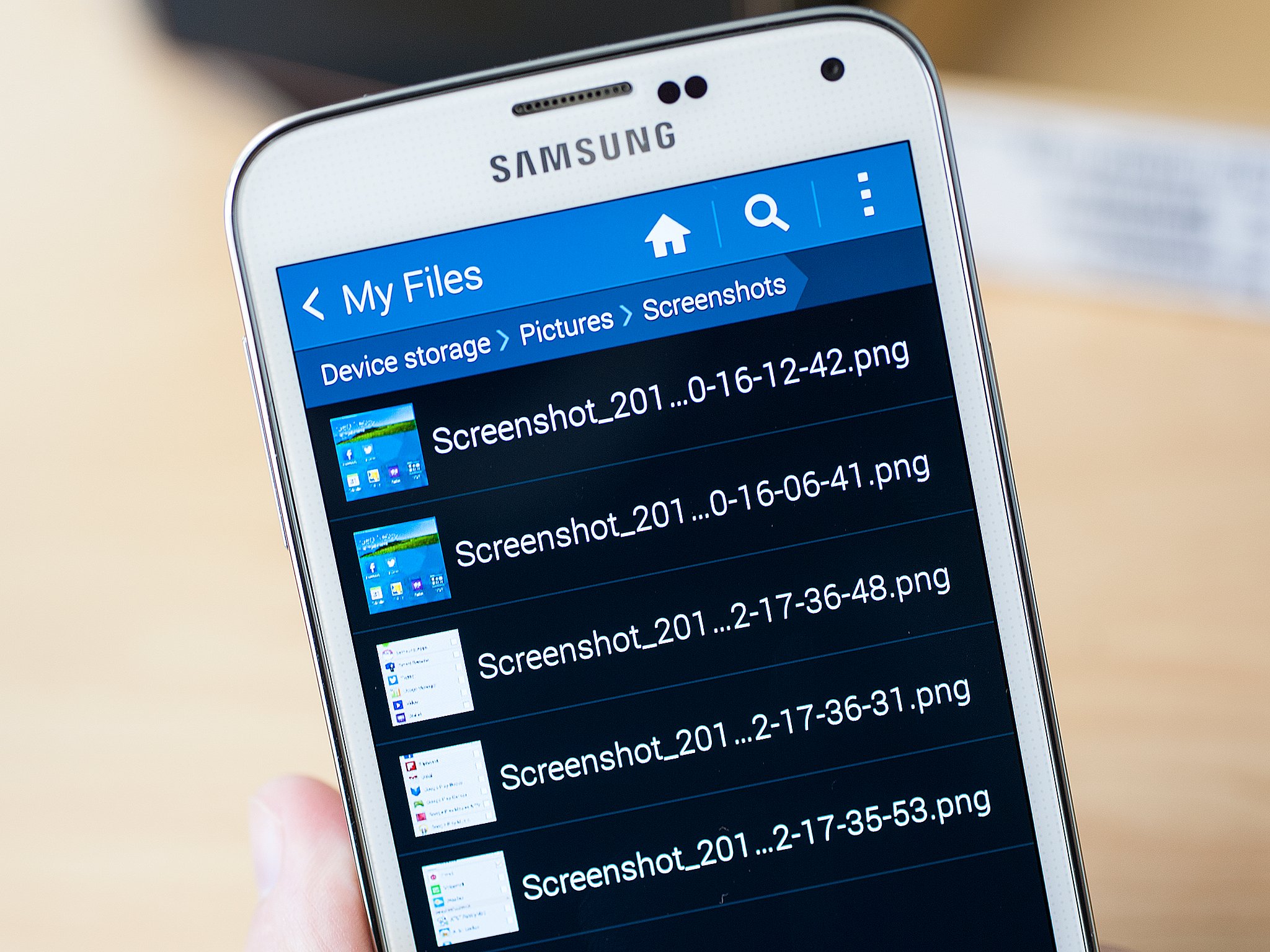 Want to take a screen shot on your Galaxy S5 or Galaxy S5 Active? It's just a couple buttons — or a swipe — awayThis Galaxy S5 trick is an old one, but a good one. And it's one you'll certainly want to use. For those of you who are coming to the Samsung Galaxy S5 from another Samsung Galaxy phone, you'll be right at home here. Taking a screen shot on the Galaxy S5 is exactly the same. But for those of you who are coming over from an iPhone or another Android[/size] Saving a Galaxy S5 screenshot — Method 1 Probably the easiest way to take a screen shot on the Galaxy S5 is to just use the physical button combination. And it's actually the same method as with the iPhone — it's just that the buttons are in different locations. Here's how to do it:
Galaxy S5 screenshot — Method 2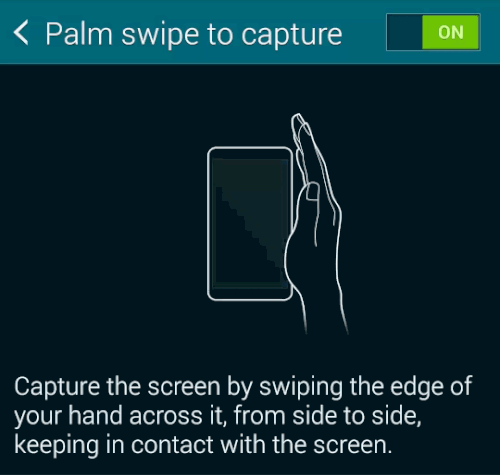 Now this one's cool. And it's not new to Samsung, but it's still pretty neat, and it's enabled by default. Tilt your hand up onto its side, with your pinky facing down. Now swipe it across the screen, and make sure you actually touch the screen. Boom. Galaxy S5 screen shot. How cool is that?If you don't want to have this feature enabled or find that you're taking screen shots accidentally, here's how to turn it off:
And that's that. Once you've taken a Galaxy S5 screen shot, it's easy to share |
A chat World Official Announcement |

APE- Administrator

-



 3786
3786 Likes : 580
Likes : 580 - What you talking about?When you have all the Groups on the siteIntroduced YourselfWhen you Introduce Yourself on the main forumYou now have 50 FriendsYou now have 50 FriendsForum lover.for them members who love to post on our forumGift GiverWhen you give a gift to a member from the StoreBig SpenderYou get this as you have spent lots of credits in our storeForum Pet OwnerYou get this award if you own a pet on your profileCredit store spenderYou get this if you buy a item from the store.The Team MembersIf you are staff you will have this iconIdea's TeamWhen you come up with Idea's for the forumPromotion's MembersYou are a Promotion's MembersGraphic DesignerYou get this award when you are a Graphic DesignerBug BusterYou helped us fix a bug10th YearMember for 10 yearsForum Gamerfor members who play the forum games.TechnicianTechnicianYou have gave 300+ likesYou get this award as you have gave 300+ likesBday 1been mentioned in a birthday comment !!You have 3500+ PostsYou have 3500+ PostsTutorial contribution memberTutorial contribution memberChristmas AwardYou get this award if you buy any Christmas item from the storeTheme makerYou have made a theme in the theme forum.You got 350+ liked postsYou get this when you get 350+ liked posts
Chat World :: Site Noticeboard :: Suggestions, Feedback & Bug Reports.. :: Helpful Technical How Too's
Page 1 of 1
Permissions in this forum:
You cannot reply to topics in this forum













» You are Logged in As...
» Notification bell
» NEW DARK
» What was the last thing you did before coming online?
» Morning/afternoon/night
» How many notifications did you have when you logged on?
» How are you feeling today?
» Welcome to HamadDeBest