Despite all your vigilance, you have spy-ware mal-ware or advertising on your computer.
By consequences, pop-ups ads appear randomly, programs read your hard disk content to send to malicious servers, systems failures...
To deal with these threads, Chat World.com Hosted by  Forumotion proposes free anti-malware and an-spyware to protect your computer and definitely remove those threat! Forumotion proposes free anti-malware and an-spyware to protect your computer and definitely remove those threat!
 Various types of infections Various types of infections
 Malware Malware
Mal-ware are programs that affect the operation of your computer, including mal-ware: viruses, worms, Trojan horse ...
All these parasitic programs follow the same approach: infection, multiplication and harmful action. First, they break into files on your PC (infection phase). By running these files later, you allow the execution of code silently virus, which infects other files (multiplication phase) and will allow the launch of the new action. It can be triggered in different ways - depending on the virus. Those actions make serious disruptions of the computer: slowdown, deletion or file corruption, hard drive formatting...
 Spywares Spywares
Spy-ware: are programs that collect and transmit information from your computer. With knowledge of your user profile, spyware can display targeted advertisements on your computer.
But spy-ware can also be much more dangerous: they are able to scan all your programs and websites that you visit, then download viruses, install Trojan horse or worse register your passwords by recording the keys you press on your keyboard (key loggers)
 Adware Adware
Ad-ware: are programs that display ads when you're using your computer.
 How to protect your computer again spy-wares and mal-wares? How to protect your computer again spy-wares and mal-wares?
Here a list of free and effective software:
I. AdwCleare
This tool scans quickly your computer to search mal-wares and spy-wares. It is very simple to use.
AdwCleaner won't search on your all hard disk. This free tool will delete:
 All adwares All adwares
 PUP/LIPs PUP/LIPs
 Toolbars Toolbars
 Hijacker Hijacker
If you want to use this tool, you first have to download and then start the scan. Click here to download  AdwCleaner AdwCleaner
The interface is minimalist and provides access to essential functions:
 Search: to scan your computer to find mal-wares. The search doesn't remove anything on your computer, it will only Search: to scan your computer to find mal-wares. The search doesn't remove anything on your computer, it will only
 provide an infection report. provide an infection report.
 Deletion: to scan and delete all mal-wares of your computer (You can see all deleted fields on search) Deletion: to scan and delete all mal-wares of your computer (You can see all deleted fields on search)
Uninstall: to delete AdwClearner
Once you click on "search" button, you'll get an infection report (on Notepad). At first, it doesn't look very clear, but you can make the difference between 4 categories:
- Services
- Folders
- Registry
- Browser
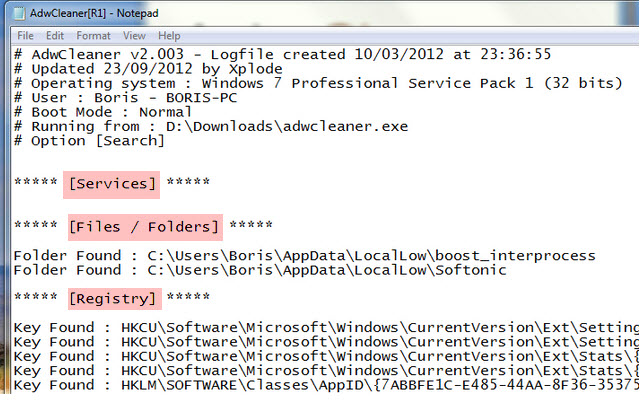
If some categories contain fields, it means that your computer is infected now you can close notepad and clean on "delete" All your programs should be closed to disinfected your computer
Then, a pop-up will appear to restart your computer:
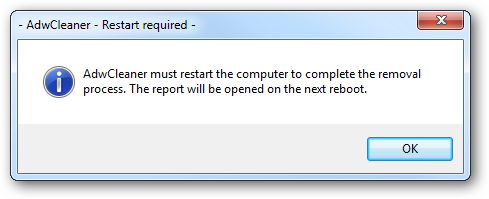
After the restart, AdwCleaner lists all deleted elements! Congratulations, your forum is clean Don't forget to do the same progress at least twice a month
II. Spybot Search and Destroy
Spybot Search and Destroy is a tool to delete malwares. It is one of the most complete that you can find for free.
While the goal of AdwCleaner is to propose a simple scan of infected software, Spybot & Destroy will also scan your hard disk and add protection functions. Spybot is more accurate but also very slow when you scan your computer!
 Features Features
Spybot Search and Destroy exists in many versions: one is 100% free and others require payment. Chat World.com will only talk about the free version
The tool allows you to protect your browser and your window host folders. It also analyse your fields and specific folders. The last advantage of this tool is you get a free assistance via email even if you're using the free version.
 Download and installation Download and installation
First, download the tool by clicking here  Spy bot and destroy, then set up the tool. A pop-up will appear asking you which versions you want. Select: I am … installing Spybot for personal use, and will decide later. Spy bot and destroy, then set up the tool. A pop-up will appear asking you which versions you want. Select: I am … installing Spybot for personal use, and will decide later.
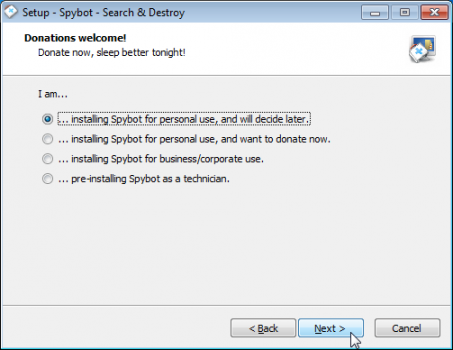
Choose default option by selecting I want to be protected without having to attend to it myself.
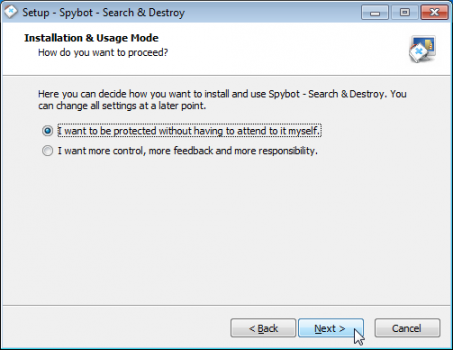
 Delete malwares Delete malwares
Spybot Search and Destroy let you accessing various features. You can find:
 System Scan : The main module that will help you to scan all your computer and find malware System Scan : The main module that will help you to scan all your computer and find malware
 File Scan : Enables to select some folders and fields to scan but without making a full analyse. File Scan : Enables to select some folders and fields to scan but without making a full analyse.
 Immunization : Blocks mal-ware to attack your system. All of them will be added to a black list. Immunization : Blocks mal-ware to attack your system. All of them will be added to a black list.
 Quarantine : Contents all deleted elements. You can destroy all old folders or restore false positive. Quarantine : Contents all deleted elements. You can destroy all old folders or restore false positive.
 Update : Enable to keep the tool updated. Update : Enable to keep the tool updated.
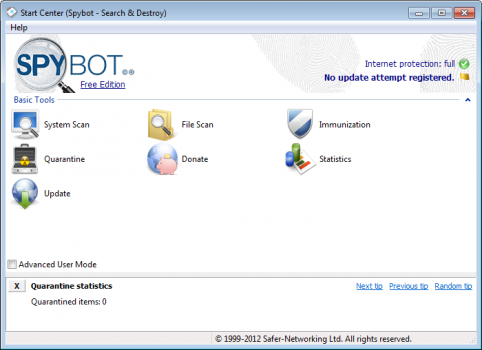
First step, update Spybot by clicking on "update"!
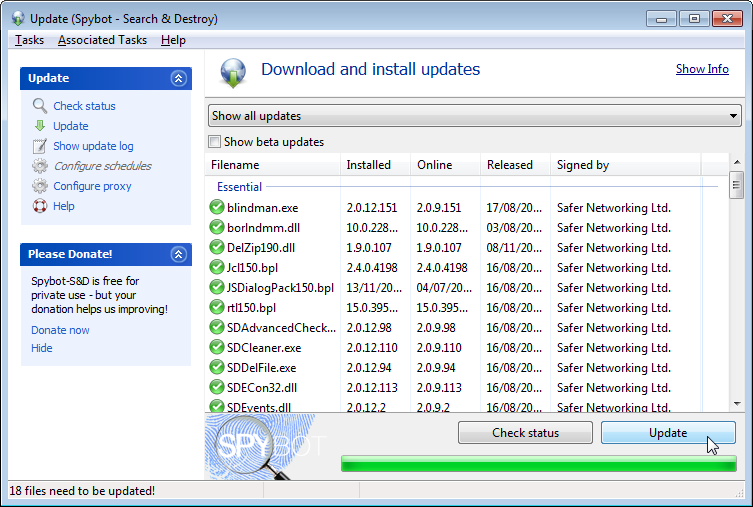
Once updated, click on System Scan to analyse your system or File Scan if you prefer to analyse some specific folders File Scan can be very useful is you've a doubt about a field:
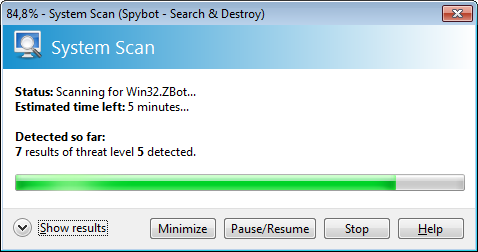
Once over, Spybot Search and Destroy displays all malware and spy-wares found on your computer:
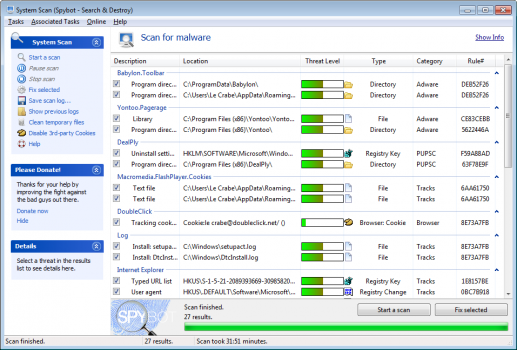
You've to select elements you want to delete. By default, all mal-ware detected are selected. You are free to remove false positive. Then, click on Fix selected to removed mal-ware.
Spybot need administrator agreement to delete folders and fields.
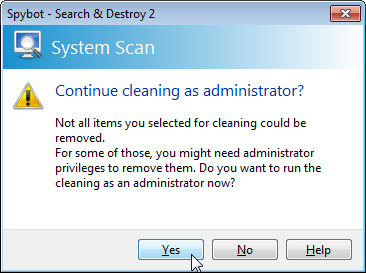
Cleaner module is going to start. It help to delete mal-ware when previous rescue attempts had failed. Finally click on Remove mal-ware to definitely removed mal-ware.
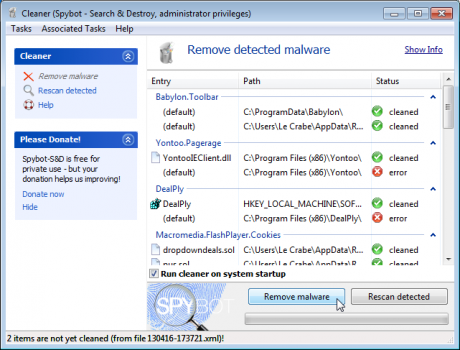
Sometimes, the tool doesn't manage to remove some infected folder or fields. To solve this problem, just click on "yes" when the pop-up appears:
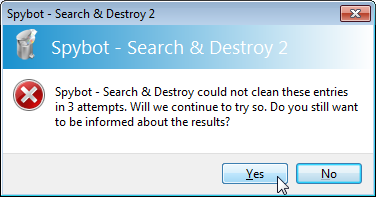
Select Run cleaner on system startup, then restart your computer.
 Protect your browser with Spybot Protect your browser with Spybot
To complete your protection, you can use Immunization module which allow you to immunize your computer again spywares: it blocks cookies, mal-ware set-up, dangerous websites, and other threads via ActiveX from your browser.
Immunization module also adds a plugin SDHelper on Internet Explorer which block threads. To sum-up, it allows you to block installations vi their ID ActiveX and the plug-in block the other elements.
Before activating this module, make sure there is not a conflict with another protection software.
To activate Immunization option click on it and select all element you want to protect of every browser. The, click on the button Apply immunization

Congratulations, your browsers are now protected
 Conclusion Conclusion
Thanks to those software AdwCleaner & Spybot Search and Destroy you can protect your computer for free. AdwCleaner is made for that want to clean their computer quickly. It is very easy to use and effective. Spybot Search and Destroy is more complete with advance features to protect your computer. It also scans your hard disk and protect your browsers.
|

 How to clean your desktop, delete virus and malware?
How to clean your desktop, delete virus and malware? Forumotion proposes free anti-malware and an-spyware to protect your computer and definitely remove those threat!
Forumotion proposes free anti-malware and an-spyware to protect your computer and definitely remove those threat!



 134
134 Likes : 124
Likes : 124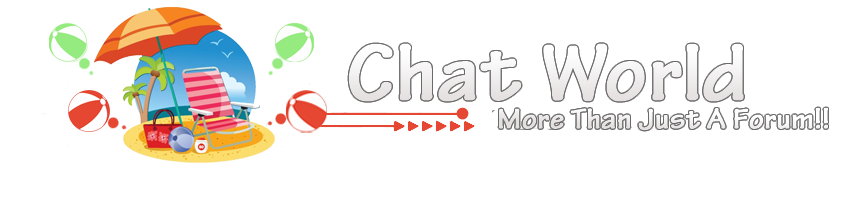



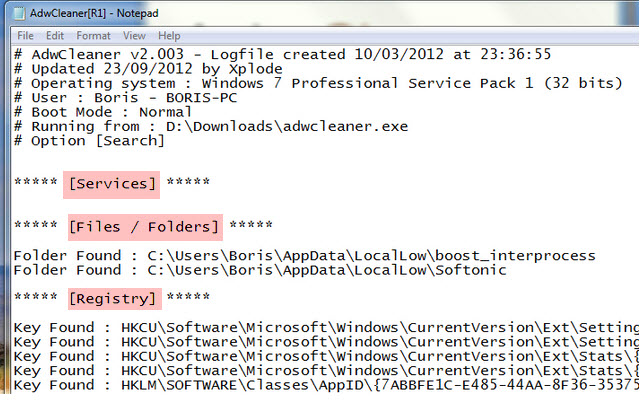
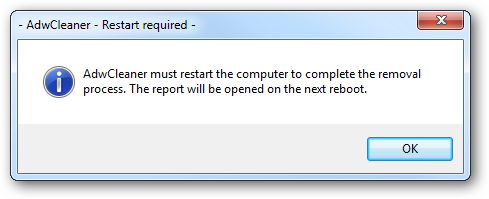

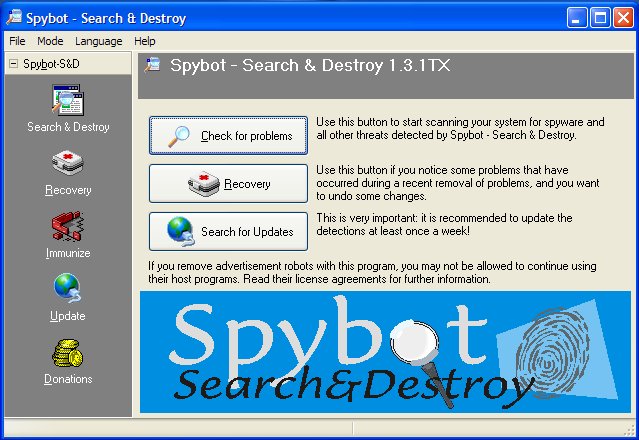
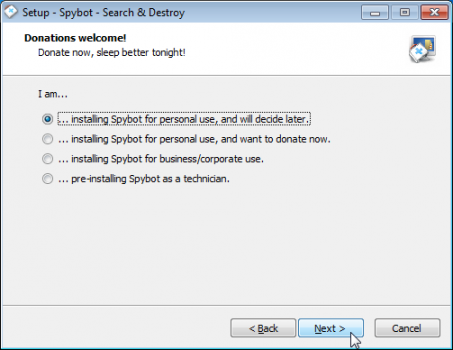
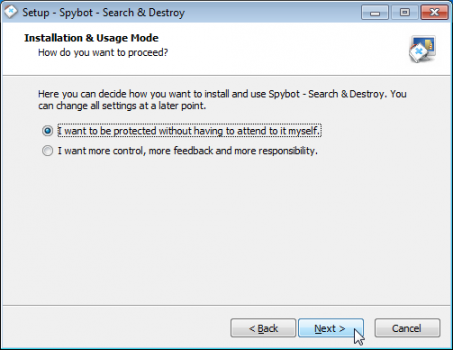
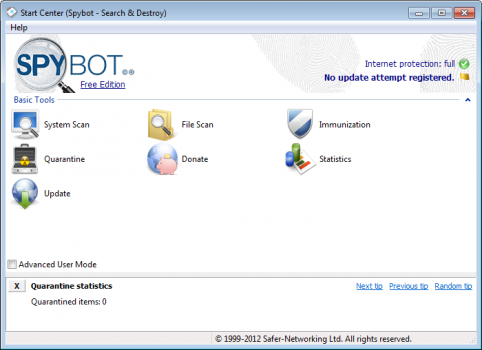
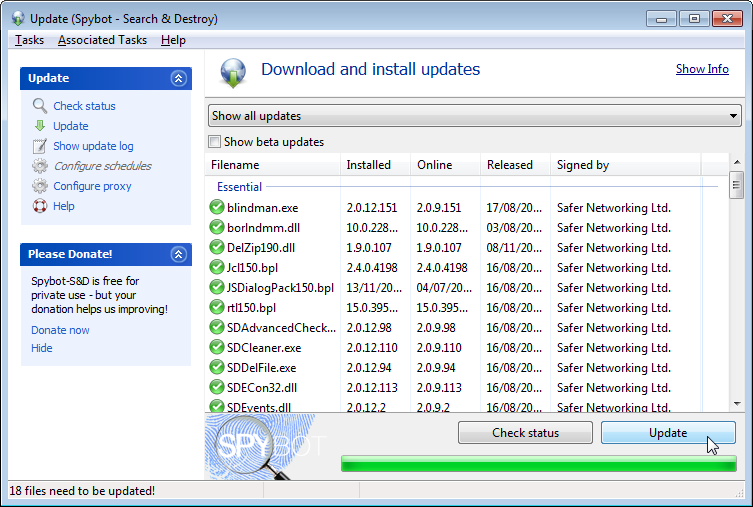
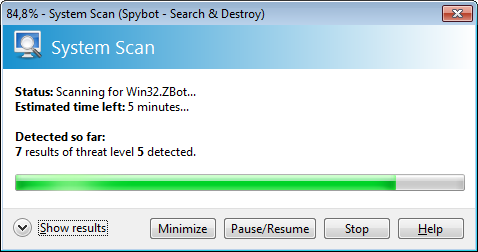
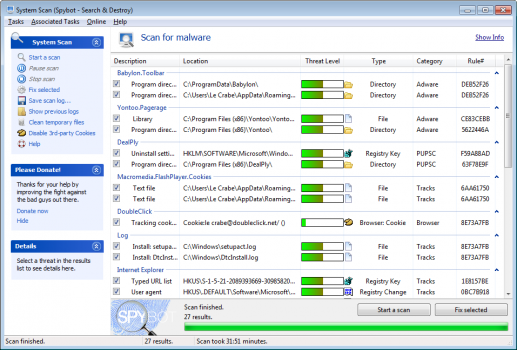
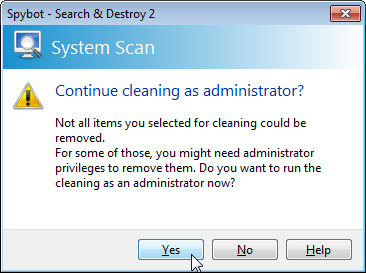
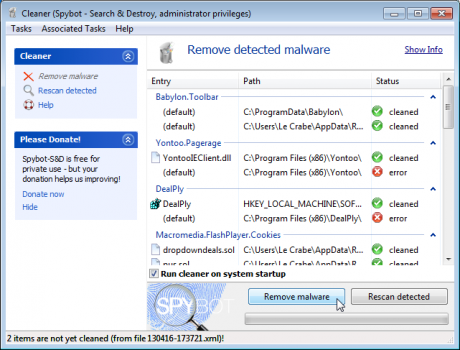
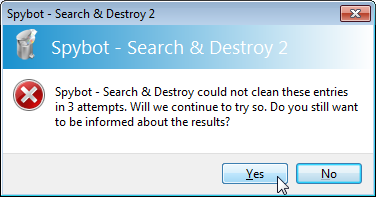


» Morning/afternoon/night
» What is the weather like where you live?
» What was the last thing you did before coming online?
» How are you feeling today?
» How many notifications did you have when you logged on?
» What are / did you have for Dinner today ?
» How has your week been?
» Technical maintenance